Using the WiFi connection is became the habit of today's generation, no one wants to use wired connection for the any one the its technical use like sharing or charging, everyone require fast wireless connectivity, which does not include the need of sucking wires,
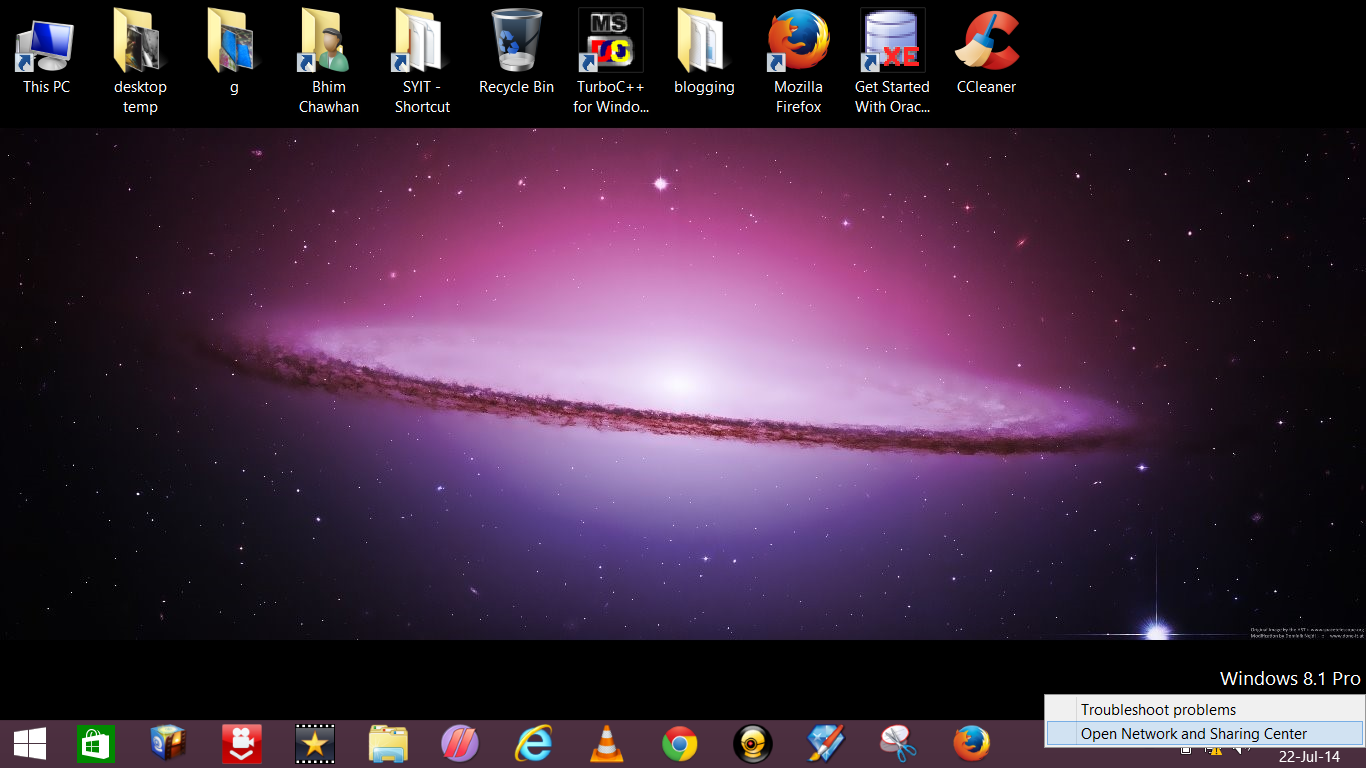.png) Step 2: There is a little monitor at the right bottom your scree, just behind the date section. move the mouse pointer there and right click on it.
Step 2: There is a little monitor at the right bottom your scree, just behind the date section. move the mouse pointer there and right click on it.
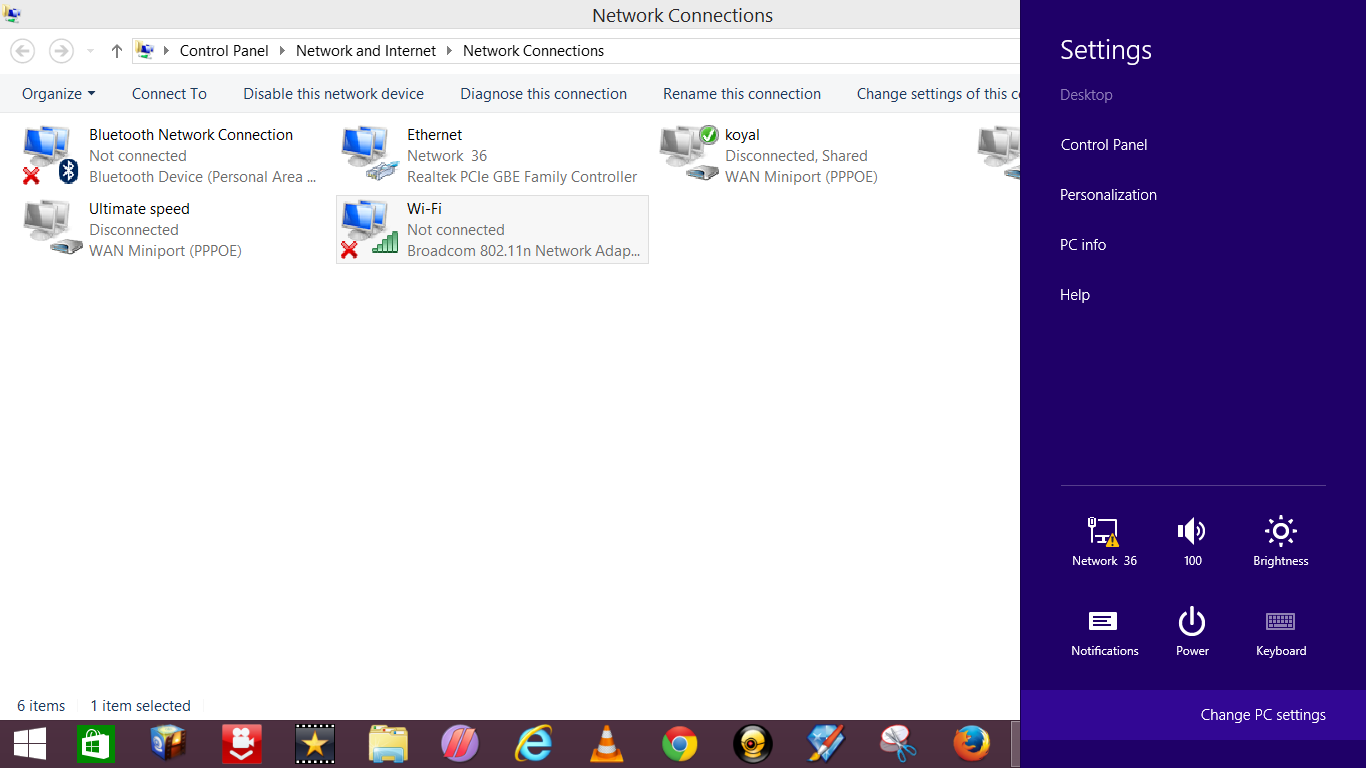.png) Step 6: Now go to the setting by moving your mouse any of the corners of your screen of side, and select change pc setting.. Just refer these screen shots--
Step 6: Now go to the setting by moving your mouse any of the corners of your screen of side, and select change pc setting.. Just refer these screen shots--
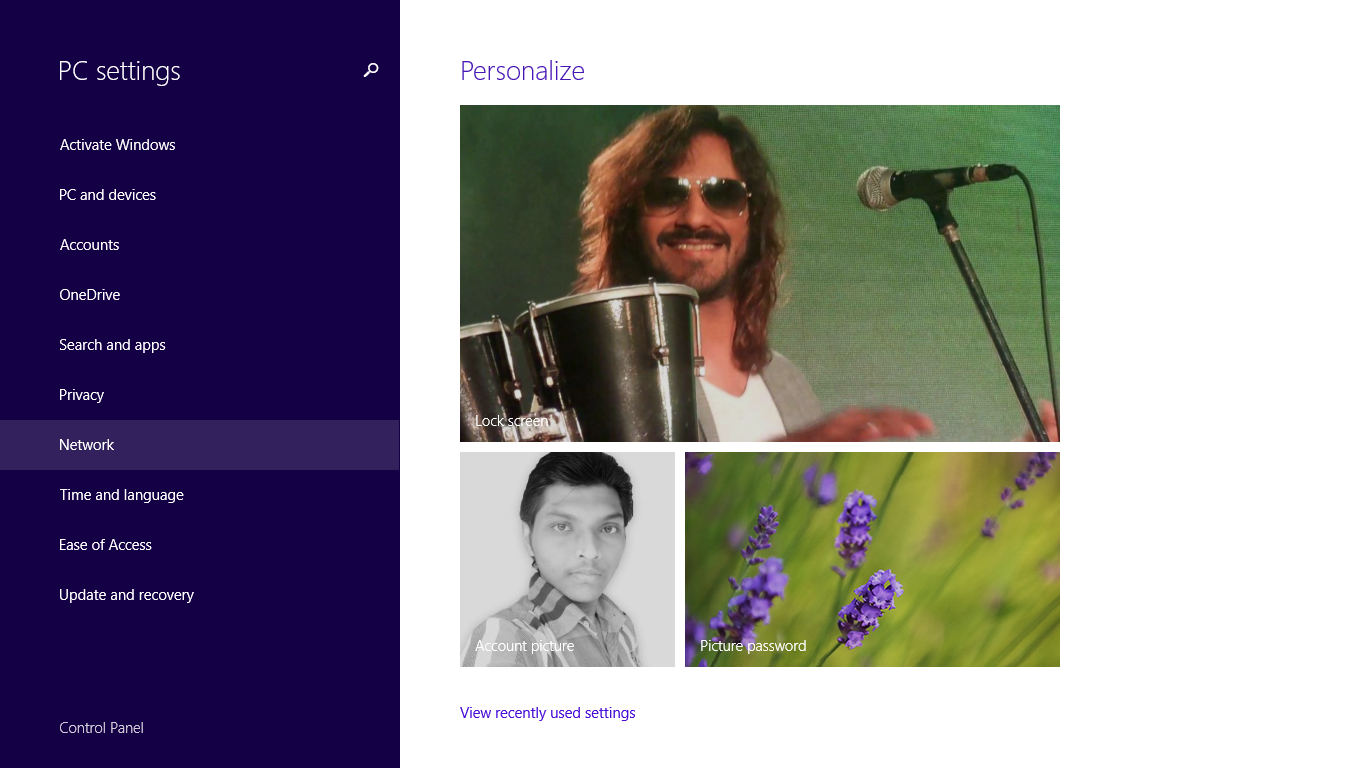.png) Step 7: Now select the "NETWORK" as show in screen shot.In network section you will see two many option but we are interested in aeroplane mode, from where we can turn on the wifi on.This is the operating system level enabling of the wifi, which will turn on the wifi visually. and this will start reciving the wifi signals from other network.
Step 7: Now select the "NETWORK" as show in screen shot.In network section you will see two many option but we are interested in aeroplane mode, from where we can turn on the wifi on.This is the operating system level enabling of the wifi, which will turn on the wifi visually. and this will start reciving the wifi signals from other network.
Step 8: See the screen shot.
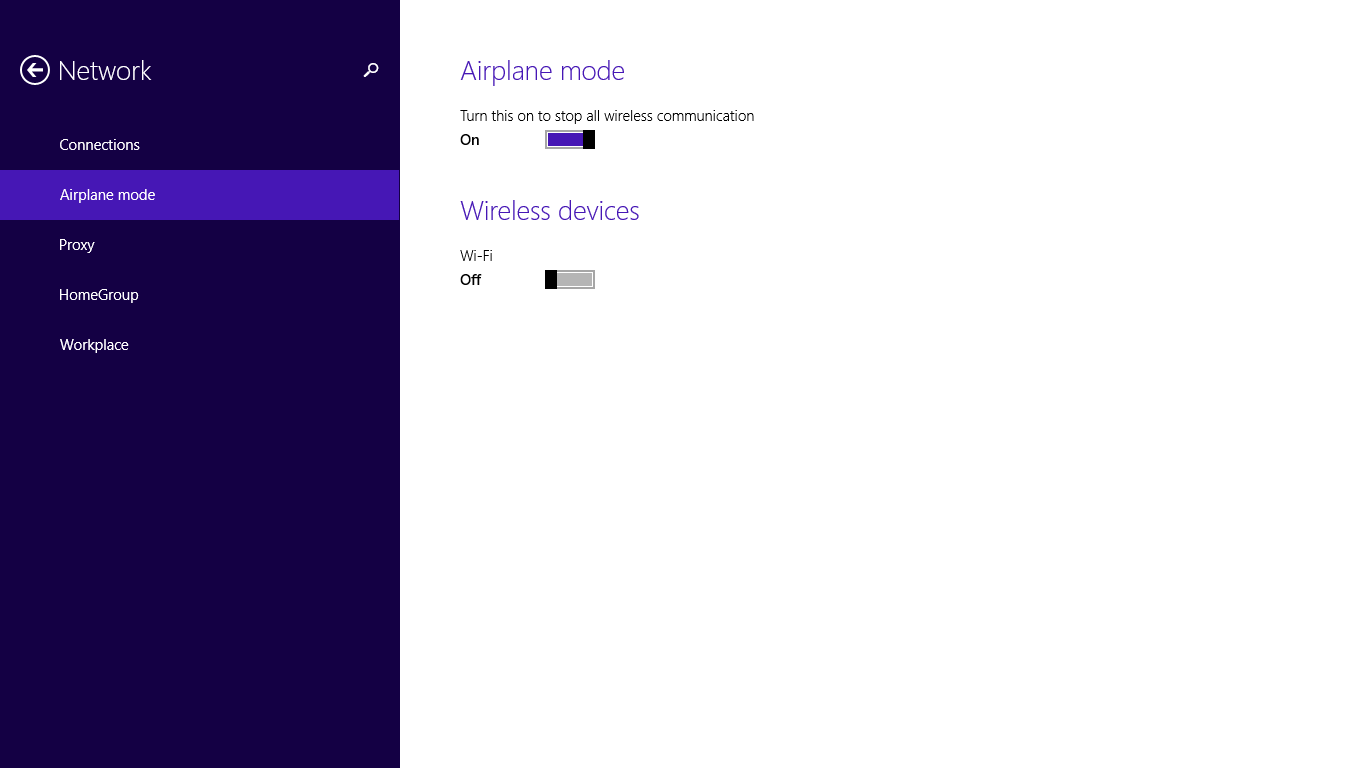.png)
Step 9: See the screen shot
Step 10: Just stop following the steps, and enjoy free wifi connection.
In case any error don't forget to mention in commnets.
.
While it comes to WiFi the widely used wireless connection. it becomes very easy to deal with it, turn on your WiFi and get the connection from your nearest hot spot. All these things seems to be easy in mobile devices but in modern PC like windows 8, 8.1 it becomes harder to deal with even turning the WiFi on.
So this is the basic guide to turn on the WiFi in Windows 8.1 preview or windows 8 or windows pro...
Step 1: Just press "Windows + D" so that you can use the desktop.
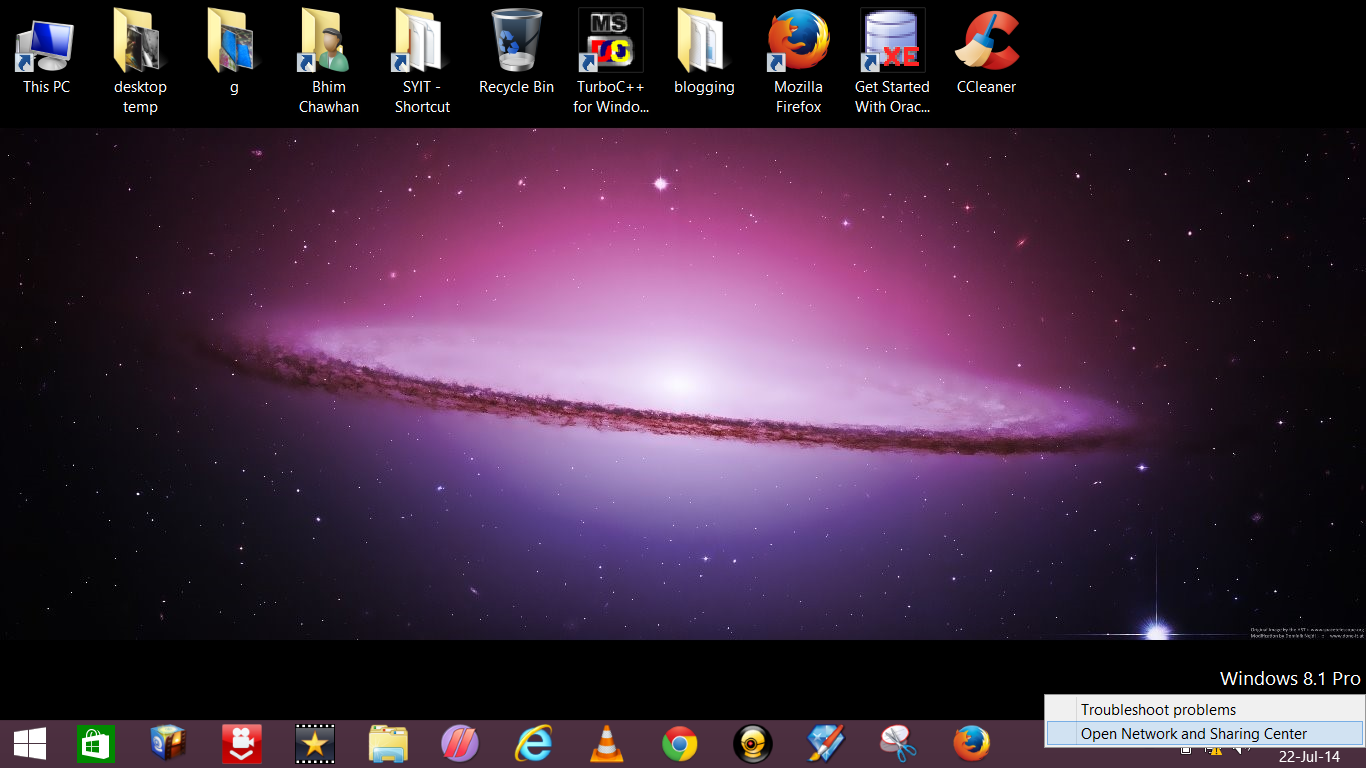.png) Step 2: There is a little monitor at the right bottom your scree, just behind the date section. move the mouse pointer there and right click on it.
Step 2: There is a little monitor at the right bottom your scree, just behind the date section. move the mouse pointer there and right click on it.
Step 3: Select Network and sharing center.This is the one method but you can go by using control panel also but it is the simplest one.
Step 4: Now look at the upper left corner, there you can see the the change adapter setting, it is the option made for configuring the various adapters like Bluetooth, Ethernet, and the one WiFi.
Select it, and now the page come up which will show up all the adapters available in your pc or installed by the administrator. Search for the wifi adapter it will look like this.
Step 5 : By default it is on but if you done some adapters configuration before then accidentally it may be get turned of.. So now enable it. If it is already enabled then first disable and then enable it. It takes near about 3 seconds to enable your wifi driver because it get turned on from the hardware level that why it requires few seconds to turn on.
Half work is done ! you just restarted or enabled your wifi driver from the hardware level, now the further steps are simple and requires few minutes.
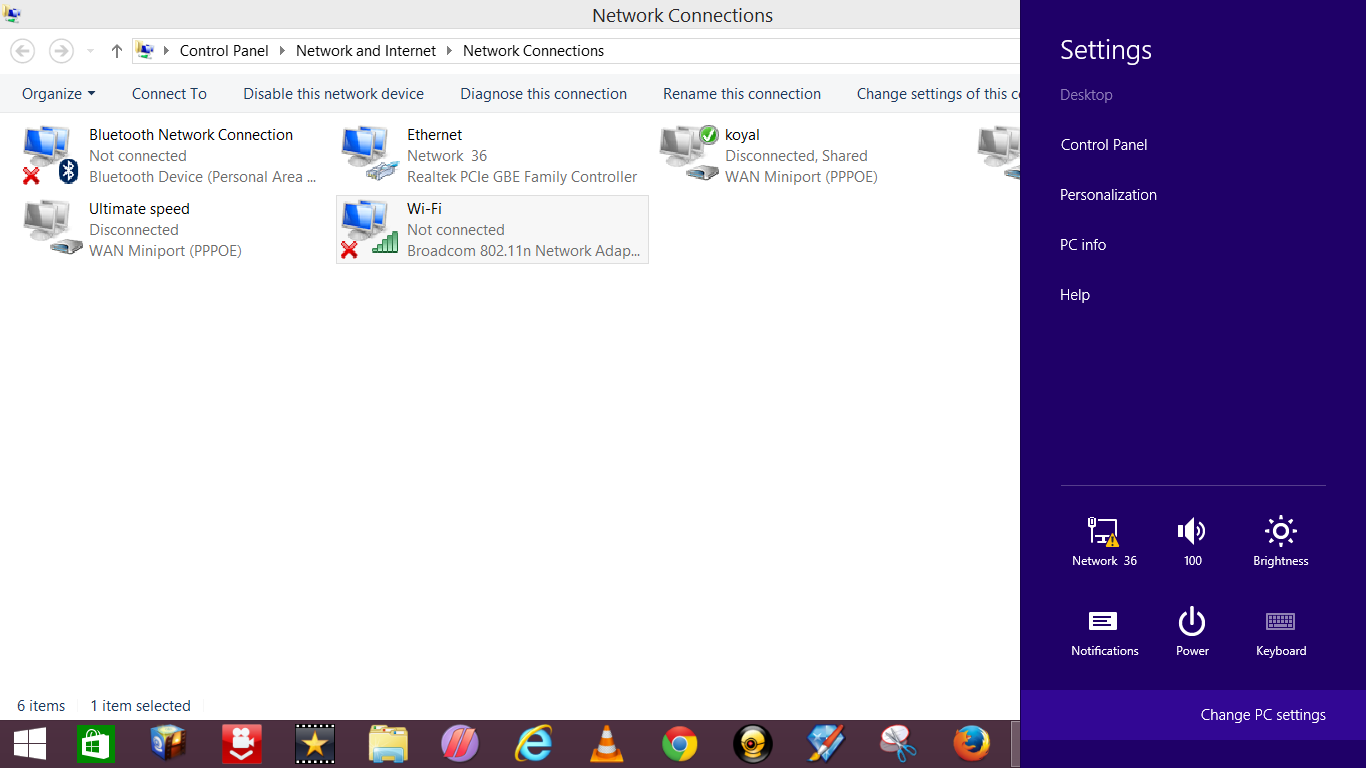.png) Step 6: Now go to the setting by moving your mouse any of the corners of your screen of side, and select change pc setting.. Just refer these screen shots--
Step 6: Now go to the setting by moving your mouse any of the corners of your screen of side, and select change pc setting.. Just refer these screen shots--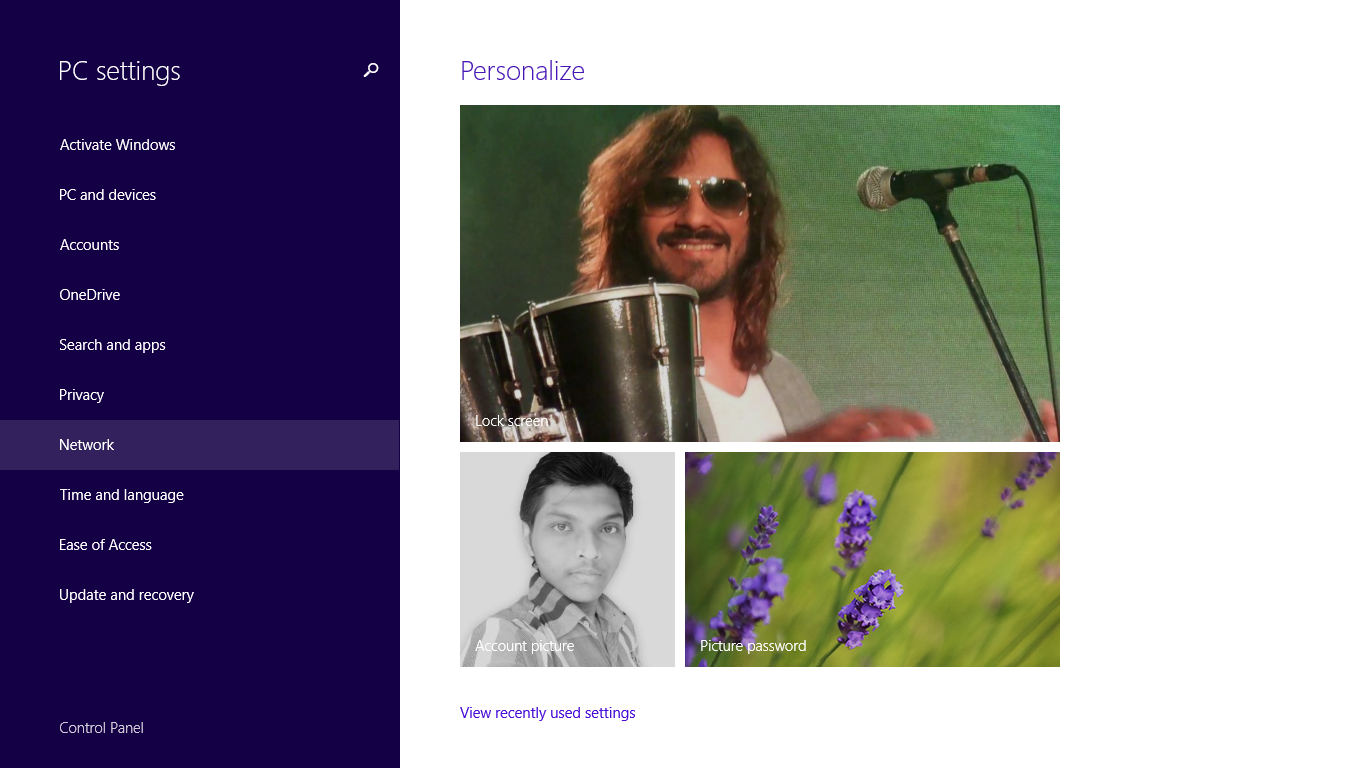.png) Step 7: Now select the "NETWORK" as show in screen shot.In network section you will see two many option but we are interested in aeroplane mode, from where we can turn on the wifi on.This is the operating system level enabling of the wifi, which will turn on the wifi visually. and this will start reciving the wifi signals from other network.
Step 7: Now select the "NETWORK" as show in screen shot.In network section you will see two many option but we are interested in aeroplane mode, from where we can turn on the wifi on.This is the operating system level enabling of the wifi, which will turn on the wifi visually. and this will start reciving the wifi signals from other network.Step 8: See the screen shot.
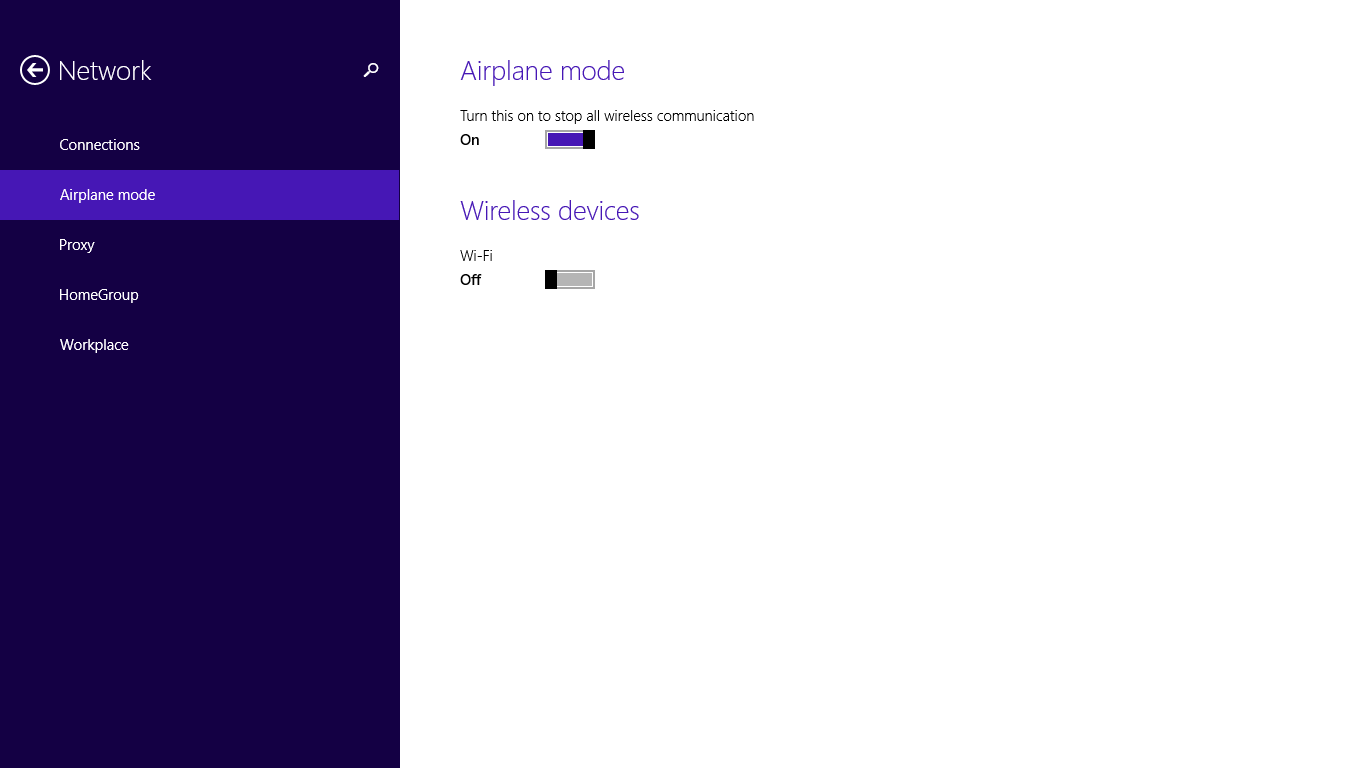.png)
Step 9: See the screen shot
Step 10: Just stop following the steps, and enjoy free wifi connection.
In case any error don't forget to mention in commnets.
.



.png)